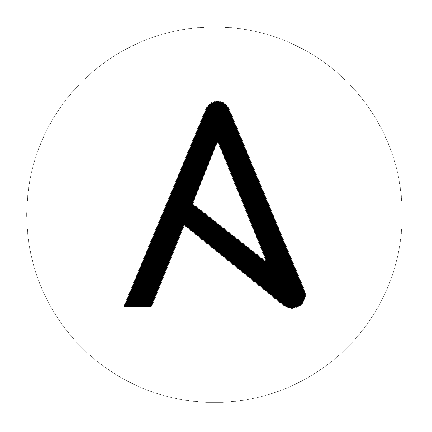Filters¶
Filters let you transform data inside template expressions. This page documents mainly Ansible-specific filters, but you can use any of the standard filters shipped with Jinja2 - see the list of builtin filters in the official Jinja2 template documentation. You can also use Python methods to manipulate variables. A few useful filters are typically added with each new Ansible release. The development documentation shows how to create custom Ansible filters as plugins, though we generally welcome new filters into the core code so everyone can use them.
Templating happens on the Ansible controller, not on the target host, so filters execute on the controller and manipulate data locally.
- Handling undefined variables
- Defining different values for true/false/null
- Manipulating data types
- Controlling data formats: YAML and JSON
- Combining and selecting data
- Randomizing data
- List filters
- Set theory filters
- Math filters
- Network filters
- Encryption filters
- Text filters
- String filters
- UUID filters
- Date and time filters
- Kubernetes filters
Handling undefined variables¶
Filters can help you manage missing or undefined variables by providing defaults or making some variable optional. If you configure Ansible to ignore most undefined variables, you can mark some variables as requiring values with the mandatory filter.
Providing default values¶
You can provide default values for variables directly in your templates using the Jinja2 ‘default’ filter. This is often a better approach than failing if a variable is not defined:
{{ some_variable | default(5) }}
In the above example, if the variable ‘some_variable’ is not defined, Ansible uses the default value 5, rather than raising an “undefined variable” error and failing. If you are working within a role, you can also add a defaults/main.yml to define the default values for variables in your role.
Beginning in version 2.8, attempting to access an attribute of an Undefined value in Jinja will return another Undefined value, rather than throwing an error immediately. This means that you can now simply use
a default with a value in a nested data structure (i.e {{ foo.bar.baz | default('DEFAULT') }}) when you do not know if the intermediate values are defined.
If you want to use the default value when variables evaluate to false or an empty string you have to set the second parameter to true:
{{ lookup('env', 'MY_USER') | default('admin', true) }}
Making variables optional¶
In some cases, you want to make a variable optional. For example, if you want to use a system default for some items and control the value for others. To make a variable optional, set the default value to the special variable omit:
- name: touch files with an optional mode
file:
dest: "{{ item.path }}"
state: touch
mode: "{{ item.mode | default(omit) }}"
loop:
- path: /tmp/foo
- path: /tmp/bar
- path: /tmp/baz
mode: "0444"
In this example, the default mode for the files /tmp/foo and /tmp/bar is determined by the umask of the system. Ansible does not send a value for mode. Only the third file, /tmp/baz, receives the mode=0444 option.
注解
If you are “chaining” additional filters after the default(omit) filter, you should instead do something like this:
"{{ foo | default(None) | some_filter or omit }}". In this example, the default None (Python null) value will cause the
later filters to fail, which will trigger the or omit portion of the logic. Using omit in this manner is very specific to
the later filters you’re chaining though, so be prepared for some trial and error if you do this.
Defining mandatory values¶
If you configure Ansible to ignore undefined variables, you may want to define some values as mandatory. By default, Ansible fails if a variable in your playbook or command is undefined. You can configure Ansible to allow undefined variables by setting DEFAULT_UNDEFINED_VAR_BEHAVIOR to false. In that case, you may want to require some variables to be defined. You can do with this with:
{{ variable | mandatory }}
The variable value will be used as is, but the template evaluation will raise an error if it is undefined.
Defining different values for true/false/null¶
You can create a test, then define one value to use when the test returns true and another when the test returns false (new in version 1.9):
{{ (name == "John") | ternary('Mr','Ms') }}
In addition, you can define a one value to use on true, one value on false and a third value on null (new in version 2.8):
{{ enabled | ternary('no shutdown', 'shutdown', omit) }}
Manipulating data types¶
Sometimes a variables file or registered variable contains a dictionary when your playbook needs a list. Sometimes you have a list when your template needs a dictionary. These filters help you transform these data types.
Transforming dictionaries into lists¶
2.6 新版功能.
To turn a dictionary into a list of items, suitable for looping, use dict2items:
{{ dict | dict2items }}
Which turns:
tags:
Application: payment
Environment: dev
into:
- key: Application
value: payment
- key: Environment
value: dev
2.8 新版功能.
dict2items accepts 2 keyword arguments, key_name and value_name that allow configuration of the names of the keys to use for the transformation:
{{ files | dict2items(key_name='file', value_name='path') }}
Which turns:
files:
users: /etc/passwd
groups: /etc/group
into:
- file: users
path: /etc/passwd
- file: groups
path: /etc/group
Transforming lists into dictionaries¶
2.7 新版功能.
This filter turns a list of dicts with 2 keys, into a dict, mapping the values of those keys into key: value pairs:
{{ tags | items2dict }}
Which turns:
tags:
- key: Application
value: payment
- key: Environment
value: dev
into:
Application: payment
Environment: dev
This is the reverse of the dict2items filter.
items2dict accepts 2 keyword arguments, key_name and value_name that allow configuration of the names of the keys to use for the transformation:
{{ tags | items2dict(key_name='key', value_name='value') }}
Discovering the data type¶
2.3 新版功能.
If you are unsure of the underlying Python type of a variable, you can use the type_debug filter to display it. This is useful in debugging when you need a particular type of variable:
{{ myvar | type_debug }}
Forcing the data type¶
You can cast values as certain types. For example, if you expect the input “True” from a vars_prompt and you want Ansible to recognize it as a Boolean value instead of a string:
- debug:
msg: test
when: some_string_value | bool
1.6 新版功能.
Controlling data formats: YAML and JSON¶
The following filters will take a data structure in a template and manipulate it or switch it from or to JSON or YAML format. These are occasionally useful for debugging:
{{ some_variable | to_json }}
{{ some_variable | to_yaml }}
For human readable output, you can use:
{{ some_variable | to_nice_json }}
{{ some_variable | to_nice_yaml }}
You can change the indentation of either format:
{{ some_variable | to_nice_json(indent=2) }}
{{ some_variable | to_nice_yaml(indent=8) }}
The to_yaml and to_nice_yaml filters use the PyYAML library which has a default 80 symbol string length limit. That causes unexpected line break after 80th symbol (if there is a space after 80th symbol)
To avoid such behavior and generate long lines, use the width option. You must use a hardcoded number to define the width, instead of a construction like float("inf"), because the filter does not support proxying Python functions. For example:
{{ some_variable | to_yaml(indent=8, width=1337) }}
{{ some_variable | to_nice_yaml(indent=8, width=1337) }}
The filter does support passing through other YAML parameters. For a full list, see the PyYAML documentation.
If you are reading in some already formatted data:
{{ some_variable | from_json }}
{{ some_variable | from_yaml }}
for example:
tasks:
- shell: cat /some/path/to/file.json
register: result
- set_fact:
myvar: "{{ result.stdout | from_json }}"
2.7 新版功能.
To parse multi-document YAML strings, the from_yaml_all filter is provided.
The from_yaml_all filter will return a generator of parsed YAML documents.
for example:
tasks:
- shell: cat /some/path/to/multidoc-file.yaml
register: result
- debug:
msg: '{{ item }}'
loop: '{{ result.stdout | from_yaml_all | list }}'
Combining and selecting data¶
These filters let you manipulate data from multiple sources and types and manage large data structures, giving you precise control over complex data.
Combining items from multiple lists: zip and zip_longest¶
2.3 新版功能.
To get a list combining the elements of other lists use zip:
- name: give me list combo of two lists
debug:
msg: "{{ [1,2,3,4,5] | zip(['a','b','c','d','e','f']) | list }}"
- name: give me shortest combo of two lists
debug:
msg: "{{ [1,2,3] | zip(['a','b','c','d','e','f']) | list }}"
To always exhaust all list use zip_longest:
- name: give me longest combo of three lists , fill with X
debug:
msg: "{{ [1,2,3] | zip_longest(['a','b','c','d','e','f'], [21, 22, 23], fillvalue='X') | list }}"
Similarly to the output of the items2dict filter mentioned above, these filters can be used to construct a dict:
{{ dict(keys_list | zip(values_list)) }}
Which turns:
keys_list:
- one
- two
values_list:
- apple
- orange
into:
one: apple
two: orange
Combining objects and subelements¶
2.7 新版功能.
The subelements filter produces a product of an object and the subelement values of that object, similar to the subelements lookup. This lets you specify individual subelements to use in a template. For example, this expression:
{{ users | subelements('groups', skip_missing=True) }}
turns this data:
users:
- name: alice
authorized:
- /tmp/alice/onekey.pub
- /tmp/alice/twokey.pub
groups:
- wheel
- docker
- name: bob
authorized:
- /tmp/bob/id_rsa.pub
groups:
- docker
Into this data:
-
- name: alice
groups:
- wheel
- docker
authorized:
- /tmp/alice/onekey.pub
- /tmp/alice/twokey.pub
- wheel
-
- name: alice
groups:
- wheel
- docker
authorized:
- /tmp/alice/onekey.pub
- /tmp/alice/twokey.pub
- docker
-
- name: bob
authorized:
- /tmp/bob/id_rsa.pub
groups:
- docker
- docker
You can use the transformed data with loop to iterate over the same subelement for multiple objects:
- name: Set authorized ssh key, extracting just that data from 'users'
authorized_key:
user: "{{ item.0.name }}"
key: "{{ lookup('file', item.1) }}"
loop: "{{ users | subelements('authorized') }}"
Combining hashes/dictionaries¶
2.0 新版功能.
The combine filter allows hashes to be merged.
For example, the following would override keys in one hash:
{{ {'a':1, 'b':2} | combine({'b':3}) }}
The resulting hash would be:
{'a':1, 'b':3}
The filter can also take multiple arguments to merge:
{{ a | combine(b, c, d) }}
{{ [a, b, c, d] | combine }}
In this case, keys in d would override those in c, which would
override those in b, and so on.
The filter also accepts two optional parameters: recursive and list_merge.
- recursive
- Is a boolean, default to
False. Should thecombinerecursively merge nested hashes. Note: It does not depend on the value of thehash_behavioursetting inansible.cfg. - list_merge
- Is a string, its possible values are
replace(default),keep,append,prepend,append_rporprepend_rp. It modifies the behaviour ofcombinewhen the hashes to merge contain arrays/lists.
default:
a:
x: default
y: default
b: default
c: default
patch:
a:
y: patch
z: patch
b: patch
If recursive=False (the default), nested hash aren’t merged:
{{ default | combine(patch) }}
This would result in:
a:
y: patch
z: patch
b: patch
c: default
If recursive=True, recurse into nested hash and merge their keys:
{{ default | combine(patch, recursive=True) }}
This would result in:
a:
x: default
y: patch
z: patch
b: patch
c: default
If list_merge='replace' (the default), arrays from the right hash will “replace” the ones in the left hash:
default:
a:
- default
patch:
a:
- patch
{{ default | combine(patch) }}
This would result in:
a:
- patch
If list_merge='keep', arrays from the left hash will be kept:
{{ default | combine(patch, list_merge='keep') }}
This would result in:
a:
- default
If list_merge='append', arrays from the right hash will be appended to the ones in the left hash:
{{ default | combine(patch, list_merge='append') }}
This would result in:
a:
- default
- patch
If list_merge='prepend', arrays from the right hash will be prepended to the ones in the left hash:
{{ default | combine(patch, list_merge='prepend') }}
This would result in:
a:
- patch
- default
If list_merge='append_rp', arrays from the right hash will be appended to the ones in the left hash.
Elements of arrays in the left hash that are also in the corresponding array of the right hash will be removed (“rp” stands for “remove present”).
Duplicate elements that aren’t in both hashes are kept:
default:
a:
- 1
- 1
- 2
- 3
patch:
a:
- 3
- 4
- 5
- 5
{{ default | combine(patch, list_merge='append_rp') }}
This would result in:
a:
- 1
- 1
- 2
- 3
- 4
- 5
- 5
If list_merge='prepend_rp', the behavior is similar to the one for append_rp, but elements of arrays in the right hash are prepended:
{{ default | combine(patch, list_merge='prepend_rp') }}
This would result in:
a:
- 3
- 4
- 5
- 5
- 1
- 1
- 2
recursive and list_merge can be used together:
default:
a:
a':
x: default_value
y: default_value
list:
- default_value
b:
- 1
- 1
- 2
- 3
patch:
a:
a':
y: patch_value
z: patch_value
list:
- patch_value
b:
- 3
- 4
- 4
- key: value
{{ default | combine(patch, recursive=True, list_merge='append_rp') }}
This would result in:
a:
a':
x: default_value
y: patch_value
z: patch_value
list:
- default_value
- patch_value
b:
- 1
- 1
- 2
- 3
- 4
- 4
- key: value
Selecting values from arrays or hashtables¶
2.1 新版功能.
The extract filter is used to map from a list of indices to a list of values from a container (hash or array):
{{ [0,2] | map('extract', ['x','y','z']) | list }}
{{ ['x','y'] | map('extract', {'x': 42, 'y': 31}) | list }}
The results of the above expressions would be:
['x', 'z']
[42, 31]
The filter can take another argument:
{{ groups['x'] | map('extract', hostvars, 'ec2_ip_address') | list }}
This takes the list of hosts in group ‘x’, looks them up in hostvars, and then looks up the ec2_ip_address of the result. The final result is a list of IP addresses for the hosts in group ‘x’.
The third argument to the filter can also be a list, for a recursive lookup inside the container:
{{ ['a'] | map('extract', b, ['x','y']) | list }}
This would return a list containing the value of b[‘a’][‘x’][‘y’].
Combining lists¶
This set of filters returns a list of combined lists.
permutations¶
To get permutations of a list:
- name: give me largest permutations (order matters)
debug:
msg: "{{ [1,2,3,4,5] | permutations | list }}"
- name: give me permutations of sets of three
debug:
msg: "{{ [1,2,3,4,5] | permutations(3) | list }}"
combinations¶
Combinations always require a set size:
- name: give me combinations for sets of two
debug:
msg: "{{ [1,2,3,4,5] | combinations(2) | list }}"
Also see the Combining items from multiple lists: zip and zip_longest
products¶
The product filter returns the cartesian product of the input iterables.
This is roughly equivalent to nested for-loops in a generator expression.
For example:
- name: generate multiple hostnames
debug:
msg: "{{ ['foo', 'bar'] | product(['com']) | map('join', '.') | join(',') }}"
This would result in:
{ "msg": "foo.com,bar.com" }
Selecting JSON data: JSON queries¶
Sometimes you end up with a complex data structure in JSON format and you need to extract only a small set of data within it. The json_query filter lets you query a complex JSON structure and iterate over it using a loop structure.
注解
This filter is built upon jmespath, and you can use the same syntax. For examples, see jmespath examples.
Consider this data structure:
{
"domain_definition": {
"domain": {
"cluster": [
{
"name": "cluster1"
},
{
"name": "cluster2"
}
],
"server": [
{
"name": "server11",
"cluster": "cluster1",
"port": "8080"
},
{
"name": "server12",
"cluster": "cluster1",
"port": "8090"
},
{
"name": "server21",
"cluster": "cluster2",
"port": "9080"
},
{
"name": "server22",
"cluster": "cluster2",
"port": "9090"
}
],
"library": [
{
"name": "lib1",
"target": "cluster1"
},
{
"name": "lib2",
"target": "cluster2"
}
]
}
}
}
To extract all clusters from this structure, you can use the following query:
- name: "Display all cluster names"
debug:
var: item
loop: "{{ domain_definition | json_query('domain.cluster[*].name') }}"
Same thing for all server names:
- name: "Display all server names"
debug:
var: item
loop: "{{ domain_definition | json_query('domain.server[*].name') }}"
This example shows ports from cluster1:
- name: "Display all ports from cluster1"
debug:
var: item
loop: "{{ domain_definition | json_query(server_name_cluster1_query) }}"
vars:
server_name_cluster1_query: "domain.server[?cluster=='cluster1'].port"
注解
You can use a variable to make the query more readable.
Or, alternatively print out the ports in a comma separated string:
- name: "Display all ports from cluster1 as a string"
debug:
msg: "{{ domain_definition | json_query('domain.server[?cluster==`cluster1`].port') | join(', ') }}"
注解
Here, quoting literals using backticks avoids escaping quotes and maintains readability.
Or, using YAML single quote escaping:
- name: "Display all ports from cluster1"
debug:
var: item
loop: "{{ domain_definition | json_query('domain.server[?cluster==''cluster1''].port') }}"
注解
Escaping single quotes within single quotes in YAML is done by doubling the single quote.
In this example, we get a hash map with all ports and names of a cluster:
- name: "Display all server ports and names from cluster1"
debug:
var: item
loop: "{{ domain_definition | json_query(server_name_cluster1_query) }}"
vars:
server_name_cluster1_query: "domain.server[?cluster=='cluster2'].{name: name, port: port}"
Randomizing data¶
When you need a randomly generated value, use one of these filters.
Random MAC addresses¶
2.6 新版功能.
This filter can be used to generate a random MAC address from a string prefix.
To get a random MAC address from a string prefix starting with ‘52:54:00’:
"{{ '52:54:00' | random_mac }}"
# => '52:54:00:ef:1c:03'
Note that if anything is wrong with the prefix string, the filter will issue an error.
2.9 新版功能.
As of Ansible version 2.9, you can also initialize the random number generator from a seed. This way, you can create random-but-idempotent MAC addresses:
"{{ '52:54:00' | random_mac(seed=inventory_hostname) }}"
Random items or numbers¶
This filter can be used similar to the default Jinja2 random filter (returning a random item from a sequence of items), but can also generate a random number based on a range.
To get a random item from a list:
"{{ ['a','b','c'] | random }}"
# => 'c'
To get a random number between 0 and a specified number:
"{{ 60 | random }} * * * * root /script/from/cron"
# => '21 * * * * root /script/from/cron'
Get a random number from 0 to 100 but in steps of 10:
{{ 101 | random(step=10) }}
# => 70
Get a random number from 1 to 100 but in steps of 10:
{{ 101 | random(1, 10) }}
# => 31
{{ 101 | random(start=1, step=10) }}
# => 51
It’s also possible to initialize the random number generator from a seed. This way, you can create random-but-idempotent numbers:
"{{ 60 | random(seed=inventory_hostname) }} * * * * root /script/from/cron"
Shuffling a list¶
This filter will randomize an existing list, giving a different order every invocation.
To get a random list from an existing list:
{{ ['a','b','c'] | shuffle }}
# => ['c','a','b']
{{ ['a','b','c'] | shuffle }}
# => ['b','c','a']
It’s also possible to shuffle a list idempotent. All you need is a seed.:
{{ ['a','b','c'] | shuffle(seed=inventory_hostname) }}
# => ['b','a','c']
The shuffle filter returns a list whenever possible. If you use it with a non ‘listable’ item, the filter does nothing.
List filters¶
These filters all operate on list variables.
To get the minimum value from list of numbers:
{{ list1 | min }}
To get the maximum value from a list of numbers:
{{ [3, 4, 2] | max }}
2.5 新版功能.
Flatten a list (same thing the flatten lookup does):
{{ [3, [4, 2] ] | flatten }}
Flatten only the first level of a list (akin to the items lookup):
{{ [3, [4, [2]] ] | flatten(levels=1) }}
Set theory filters¶
These functions return a unique set from sets or lists.
1.4 新版功能.
To get a unique set from a list:
{{ list1 | unique }}
To get a union of two lists:
{{ list1 | union(list2) }}
To get the intersection of 2 lists (unique list of all items in both):
{{ list1 | intersect(list2) }}
To get the difference of 2 lists (items in 1 that don’t exist in 2):
{{ list1 | difference(list2) }}
To get the symmetric difference of 2 lists (items exclusive to each list):
{{ list1 | symmetric_difference(list2) }}
Math filters¶
1.9 新版功能.
Get the logarithm (default is e):
{{ myvar | log }}
Get the base 10 logarithm:
{{ myvar | log(10) }}
Give me the power of 2! (or 5):
{{ myvar | pow(2) }}
{{ myvar | pow(5) }}
Square root, or the 5th:
{{ myvar | root }}
{{ myvar | root(5) }}
Note that jinja2 already provides some like abs() and round().
Network filters¶
These filters help you with common network tasks.
IP address filters¶
1.9 新版功能.
To test if a string is a valid IP address:
{{ myvar | ipaddr }}
You can also require a specific IP protocol version:
{{ myvar | ipv4 }}
{{ myvar | ipv6 }}
IP address filter can also be used to extract specific information from an IP address. For example, to get the IP address itself from a CIDR, you can use:
{{ '192.0.2.1/24' | ipaddr('address') }}
More information about ipaddr filter and complete usage guide can be found
in ipaddr filter.
Network CLI filters¶
2.4 新版功能.
To convert the output of a network device CLI command into structured JSON
output, use the parse_cli filter:
{{ output | parse_cli('path/to/spec') }}
The parse_cli filter will load the spec file and pass the command output
through it, returning JSON output. The YAML spec file defines how to parse the CLI output.
The spec file should be valid formatted YAML. It defines how to parse the CLI
output and return JSON data. Below is an example of a valid spec file that
will parse the output from the show vlan command.
---
vars:
vlan:
vlan_id: "{{ item.vlan_id }}"
name: "{{ item.name }}"
enabled: "{{ item.state != 'act/lshut' }}"
state: "{{ item.state }}"
keys:
vlans:
value: "{{ vlan }}"
items: "^(?P<vlan_id>\\d+)\\s+(?P<name>\\w+)\\s+(?P<state>active|act/lshut|suspended)"
state_static:
value: present
The spec file above will return a JSON data structure that is a list of hashes with the parsed VLAN information.
The same command could be parsed into a hash by using the key and values
directives. Here is an example of how to parse the output into a hash
value using the same show vlan command.
---
vars:
vlan:
key: "{{ item.vlan_id }}"
values:
vlan_id: "{{ item.vlan_id }}"
name: "{{ item.name }}"
enabled: "{{ item.state != 'act/lshut' }}"
state: "{{ item.state }}"
keys:
vlans:
value: "{{ vlan }}"
items: "^(?P<vlan_id>\\d+)\\s+(?P<name>\\w+)\\s+(?P<state>active|act/lshut|suspended)"
state_static:
value: present
Another common use case for parsing CLI commands is to break a large command
into blocks that can be parsed. This can be done using the start_block and
end_block directives to break the command into blocks that can be parsed.
---
vars:
interface:
name: "{{ item[0].match[0] }}"
state: "{{ item[1].state }}"
mode: "{{ item[2].match[0] }}"
keys:
interfaces:
value: "{{ interface }}"
start_block: "^Ethernet.*$"
end_block: "^$"
items:
- "^(?P<name>Ethernet\\d\\/\\d*)"
- "admin state is (?P<state>.+),"
- "Port mode is (.+)"
The example above will parse the output of show interface into a list of
hashes.
The network filters also support parsing the output of a CLI command using the TextFSM library. To parse the CLI output with TextFSM use the following filter:
{{ output.stdout[0] | parse_cli_textfsm('path/to/fsm') }}
Use of the TextFSM filter requires the TextFSM library to be installed.
Network XML filters¶
2.5 新版功能.
To convert the XML output of a network device command into structured JSON
output, use the parse_xml filter:
{{ output | parse_xml('path/to/spec') }}
The parse_xml filter will load the spec file and pass the command output
through formatted as JSON.
The spec file should be valid formatted YAML. It defines how to parse the XML output and return JSON data.
Below is an example of a valid spec file that
will parse the output from the show vlan | display xml command.
---
vars:
vlan:
vlan_id: "{{ item.vlan_id }}"
name: "{{ item.name }}"
desc: "{{ item.desc }}"
enabled: "{{ item.state.get('inactive') != 'inactive' }}"
state: "{% if item.state.get('inactive') == 'inactive'%} inactive {% else %} active {% endif %}"
keys:
vlans:
value: "{{ vlan }}"
top: configuration/vlans/vlan
items:
vlan_id: vlan-id
name: name
desc: description
state: ".[@inactive='inactive']"
The spec file above will return a JSON data structure that is a list of hashes with the parsed VLAN information.
The same command could be parsed into a hash by using the key and values
directives. Here is an example of how to parse the output into a hash
value using the same show vlan | display xml command.
---
vars:
vlan:
key: "{{ item.vlan_id }}"
values:
vlan_id: "{{ item.vlan_id }}"
name: "{{ item.name }}"
desc: "{{ item.desc }}"
enabled: "{{ item.state.get('inactive') != 'inactive' }}"
state: "{% if item.state.get('inactive') == 'inactive'%} inactive {% else %} active {% endif %}"
keys:
vlans:
value: "{{ vlan }}"
top: configuration/vlans/vlan
items:
vlan_id: vlan-id
name: name
desc: description
state: ".[@inactive='inactive']"
The value of top is the XPath relative to the XML root node.
In the example XML output given below, the value of top is configuration/vlans/vlan,
which is an XPath expression relative to the root node (<rpc-reply>).
configuration in the value of top is the outer most container node, and vlan
is the inner-most container node.
items is a dictionary of key-value pairs that map user-defined names to XPath expressions
that select elements. The Xpath expression is relative to the value of the XPath value contained in top.
For example, the vlan_id in the spec file is a user defined name and its value vlan-id is the
relative to the value of XPath in top
Attributes of XML tags can be extracted using XPath expressions. The value of state in the spec
is an XPath expression used to get the attributes of the vlan tag in output XML.:
<rpc-reply>
<configuration>
<vlans>
<vlan inactive="inactive">
<name>vlan-1</name>
<vlan-id>200</vlan-id>
<description>This is vlan-1</description>
</vlan>
</vlans>
</configuration>
</rpc-reply>
注解
For more information on supported XPath expressions, see https://docs.python.org/2/library/xml.etree.elementtree.html#xpath-support.
Network VLAN filters¶
2.8 新版功能.
Use the vlan_parser filter to manipulate an unsorted list of VLAN integers into a
sorted string list of integers according to IOS-like VLAN list rules. This list has the following properties:
- Vlans are listed in ascending order.
- Three or more consecutive VLANs are listed with a dash.
- The first line of the list can be first_line_len characters long.
- Subsequent list lines can be other_line_len characters.
To sort a VLAN list:
{{ [3003, 3004, 3005, 100, 1688, 3002, 3999] | vlan_parser }}
This example renders the following sorted list:
['100,1688,3002-3005,3999']
Another example Jinja template:
{% set parsed_vlans = vlans | vlan_parser %}
switchport trunk allowed vlan {{ parsed_vlans[0] }}
{% for i in range (1, parsed_vlans | count) %}
switchport trunk allowed vlan add {{ parsed_vlans[i] }}
This allows for dynamic generation of VLAN lists on a Cisco IOS tagged interface. You can store an exhaustive raw list of the exact VLANs required for an interface and then compare that to the parsed IOS output that would actually be generated for the configuration.
Encryption filters¶
1.9 新版功能.
To get the sha1 hash of a string:
{{ 'test1' | hash('sha1') }}
To get the md5 hash of a string:
{{ 'test1' | hash('md5') }}
Get a string checksum:
{{ 'test2' | checksum }}
Other hashes (platform dependent):
{{ 'test2' | hash('blowfish') }}
To get a sha512 password hash (random salt):
{{ 'passwordsaresecret' | password_hash('sha512') }}
To get a sha256 password hash with a specific salt:
{{ 'secretpassword' | password_hash('sha256', 'mysecretsalt') }}
An idempotent method to generate unique hashes per system is to use a salt that is consistent between runs:
{{ 'secretpassword' | password_hash('sha512', 65534 | random(seed=inventory_hostname) | string) }}
Hash types available depend on the master system running ansible, ‘hash’ depends on hashlib password_hash depends on passlib (https://passlib.readthedocs.io/en/stable/lib/passlib.hash.html).
2.7 新版功能.
Some hash types allow providing a rounds parameter:
{{ 'secretpassword' | password_hash('sha256', 'mysecretsalt', rounds=10000) }}
Text filters¶
These filters work with strings and text.
Adding comments to files¶
The comment filter lets you turn text in a template into comments in a file, with a variety of comment styles. By default Ansible uses # to start a comment line and adds a blank comment line above and below your comment text. For example the following:
{{ "Plain style (default)" | comment }}
produces this output:
#
# Plain style (default)
#
Ansible offers styles for comments in C (//...), C block
(/*...*/), Erlang (%...) and XML (<!--...-->):
{{ "C style" | comment('c') }}
{{ "C block style" | comment('cblock') }}
{{ "Erlang style" | comment('erlang') }}
{{ "XML style" | comment('xml') }}
You can define a custom comment character. This filter:
{{ "My Special Case" | comment(decoration="! ") }}
produces:
!
! My Special Case
!
You can fully customize the comment style:
{{ "Custom style" | comment('plain', prefix='#######\n#', postfix='#\n#######\n ###\n #') }}
That creates the following output:
#######
#
# Custom style
#
#######
###
#
The filter can also be applied to any Ansible variable. For example to
make the output of the ansible_managed variable more readable, we can
change the definition in the ansible.cfg file to this:
[defaults]
ansible_managed = This file is managed by Ansible.%n
template: {file}
date: %Y-%m-%d %H:%M:%S
user: {uid}
host: {host}
and then use the variable with the comment filter:
{{ ansible_managed | comment }}
which produces this output:
#
# This file is managed by Ansible.
#
# template: /home/ansible/env/dev/ansible_managed/roles/role1/templates/test.j2
# date: 2015-09-10 11:02:58
# user: ansible
# host: myhost
#
Splitting URLs¶
2.4 新版功能.
The urlsplit filter extracts the fragment, hostname, netloc, password, path, port, query, scheme, and username from an URL. With no arguments, returns a dictionary of all the fields:
{{ "http://user:password@www.acme.com:9000/dir/index.html?query=term#fragment" | urlsplit('hostname') }}
# => 'www.acme.com'
{{ "http://user:password@www.acme.com:9000/dir/index.html?query=term#fragment" | urlsplit('netloc') }}
# => 'user:password@www.acme.com:9000'
{{ "http://user:password@www.acme.com:9000/dir/index.html?query=term#fragment" | urlsplit('username') }}
# => 'user'
{{ "http://user:password@www.acme.com:9000/dir/index.html?query=term#fragment" | urlsplit('password') }}
# => 'password'
{{ "http://user:password@www.acme.com:9000/dir/index.html?query=term#fragment" | urlsplit('path') }}
# => '/dir/index.html'
{{ "http://user:password@www.acme.com:9000/dir/index.html?query=term#fragment" | urlsplit('port') }}
# => '9000'
{{ "http://user:password@www.acme.com:9000/dir/index.html?query=term#fragment" | urlsplit('scheme') }}
# => 'http'
{{ "http://user:password@www.acme.com:9000/dir/index.html?query=term#fragment" | urlsplit('query') }}
# => 'query=term'
{{ "http://user:password@www.acme.com:9000/dir/index.html?query=term#fragment" | urlsplit('fragment') }}
# => 'fragment'
{{ "http://user:password@www.acme.com:9000/dir/index.html?query=term#fragment" | urlsplit }}
# =>
# {
# "fragment": "fragment",
# "hostname": "www.acme.com",
# "netloc": "user:password@www.acme.com:9000",
# "password": "password",
# "path": "/dir/index.html",
# "port": 9000,
# "query": "query=term",
# "scheme": "http",
# "username": "user"
# }
Searching strings with regular expressions¶
To search a string with a regex, use the “regex_search” filter:
# search for "foo" in "foobar"
{{ 'foobar' | regex_search('(foo)') }}
# will return empty if it cannot find a match
{{ 'ansible' | regex_search('(foobar)') }}
# case insensitive search in multiline mode
{{ 'foo\nBAR' | regex_search("^bar", multiline=True, ignorecase=True) }}
To search for all occurrences of regex matches, use the “regex_findall” filter:
# Return a list of all IPv4 addresses in the string
{{ 'Some DNS servers are 8.8.8.8 and 8.8.4.4' | regex_findall('\\b(?:[0-9]{1,3}\\.){3}[0-9]{1,3}\\b') }}
To replace text in a string with regex, use the “regex_replace” filter:
# convert "ansible" to "able"
{{ 'ansible' | regex_replace('^a.*i(.*)$', 'a\\1') }}
# convert "foobar" to "bar"
{{ 'foobar' | regex_replace('^f.*o(.*)$', '\\1') }}
# convert "localhost:80" to "localhost, 80" using named groups
{{ 'localhost:80' | regex_replace('^(?P<host>.+):(?P<port>\\d+)$', '\\g<host>, \\g<port>') }}
# convert "localhost:80" to "localhost"
{{ 'localhost:80' | regex_replace(':80') }}
# change a multiline string
{{ var | regex_replace('^', '#CommentThis#', multiline=True) }}
注解
If you want to match the whole string and you are using * make sure to always wraparound your regular expression with the start/end anchors.
For example ^(.*)$ will always match only one result, while (.*) on some Python versions will match the whole string and an empty string at the
end, which means it will make two replacements:
# add "https://" prefix to each item in a list
GOOD:
{{ hosts | map('regex_replace', '^(.*)$', 'https://\\1') | list }}
{{ hosts | map('regex_replace', '(.+)', 'https://\\1') | list }}
{{ hosts | map('regex_replace', '^', 'https://') | list }}
BAD:
{{ hosts | map('regex_replace', '(.*)', 'https://\\1') | list }}
# append ':80' to each item in a list
GOOD:
{{ hosts | map('regex_replace', '^(.*)$', '\\1:80') | list }}
{{ hosts | map('regex_replace', '(.+)', '\\1:80') | list }}
{{ hosts | map('regex_replace', '$', ':80') | list }}
BAD:
{{ hosts | map('regex_replace', '(.*)', '\\1:80') | list }}
注解
Prior to ansible 2.0, if “regex_replace” filter was used with variables inside YAML arguments (as opposed to simpler ‘key=value’ arguments),
then you needed to escape backreferences (e.g. \\1) with 4 backslashes (\\\\) instead of 2 (\\).
2.0 新版功能.
To escape special characters within a standard Python regex, use the “regex_escape” filter (using the default re_type=’python’ option):
# convert '^f.*o(.*)$' to '\^f\.\*o\(\.\*\)\$'
{{ '^f.*o(.*)$' | regex_escape() }}
2.8 新版功能.
To escape special characters within a POSIX basic regex, use the “regex_escape” filter with the re_type=’posix_basic’ option:
# convert '^f.*o(.*)$' to '\^f\.\*o(\.\*)\$'
{{ '^f.*o(.*)$' | regex_escape('posix_basic') }}
Working with filenames and pathnames¶
To get the last name of a file path, like ‘foo.txt’ out of ‘/etc/asdf/foo.txt’:
{{ path | basename }}
To get the last name of a windows style file path (new in version 2.0):
{{ path | win_basename }}
To separate the windows drive letter from the rest of a file path (new in version 2.0):
{{ path | win_splitdrive }}
To get only the windows drive letter:
{{ path | win_splitdrive | first }}
To get the rest of the path without the drive letter:
{{ path | win_splitdrive | last }}
To get the directory from a path:
{{ path | dirname }}
To get the directory from a windows path (new version 2.0):
{{ path | win_dirname }}
To expand a path containing a tilde (~) character (new in version 1.5):
{{ path | expanduser }}
To expand a path containing environment variables:
{{ path | expandvars }}
注解
expandvars expands local variables; using it on remote paths can lead to errors.
2.6 新版功能.
To get the real path of a link (new in version 1.8):
{{ path | realpath }}
To get the relative path of a link, from a start point (new in version 1.7):
{{ path | relpath('/etc') }}
To get the root and extension of a path or filename (new in version 2.0):
# with path == 'nginx.conf' the return would be ('nginx', '.conf')
{{ path | splitext }}
To join one or more path components:
{{ ('/etc', path, 'subdir', file) | path_join }}
2.10 新版功能.
String filters¶
To add quotes for shell usage:
- shell: echo {{ string_value | quote }}
To concatenate a list into a string:
{{ list | join(" ") }}
To work with Base64 encoded strings:
{{ encoded | b64decode }}
{{ decoded | string | b64encode }}
As of version 2.6, you can define the type of encoding to use, the default is utf-8:
{{ encoded | b64decode(encoding='utf-16-le') }}
{{ decoded | string | b64encode(encoding='utf-16-le') }}
注解
The string filter is only required for Python 2 and ensures that text to encode is a unicode string.
Without that filter before b64encode the wrong value will be encoded.
2.6 新版功能.
UUID filters¶
To create a namespaced UUIDv5:
{{ string | to_uuid(namespace='11111111-2222-3333-4444-555555555555') }}
2.10 新版功能.
To create a namespaced UUIDv5 using the default Ansible namespace ‘361E6D51-FAEC-444A-9079-341386DA8E2E’:
{{ string | to_uuid }}
1.9 新版功能.
To make use of one attribute from each item in a list of complex variables, use the Jinja2 map filter:
# get a comma-separated list of the mount points (e.g. "/,/mnt/stuff") on a host
{{ ansible_mounts | map(attribute='mount') | join(',') }}
Date and time filters¶
To get a date object from a string use the to_datetime filter:
# Get total amount of seconds between two dates. Default date format is %Y-%m-%d %H:%M:%S but you can pass your own format
{{ (("2016-08-14 20:00:12" | to_datetime) - ("2015-12-25" | to_datetime('%Y-%m-%d'))).total_seconds() }}
# Get remaining seconds after delta has been calculated. NOTE: This does NOT convert years, days, hours, etc to seconds. For that, use total_seconds()
{{ (("2016-08-14 20:00:12" | to_datetime) - ("2016-08-14 18:00:00" | to_datetime)).seconds }}
# This expression evaluates to "12" and not "132". Delta is 2 hours, 12 seconds
# get amount of days between two dates. This returns only number of days and discards remaining hours, minutes, and seconds
{{ (("2016-08-14 20:00:12" | to_datetime) - ("2015-12-25" | to_datetime('%Y-%m-%d'))).days }}
2.4 新版功能.
To format a date using a string (like with the shell date command), use the “strftime” filter:
# Display year-month-day
{{ '%Y-%m-%d' | strftime }}
# Display hour:min:sec
{{ '%H:%M:%S' | strftime }}
# Use ansible_date_time.epoch fact
{{ '%Y-%m-%d %H:%M:%S' | strftime(ansible_date_time.epoch) }}
# Use arbitrary epoch value
{{ '%Y-%m-%d' | strftime(0) }} # => 1970-01-01
{{ '%Y-%m-%d' | strftime(1441357287) }} # => 2015-09-04
注解
To get all string possibilities, check https://docs.python.org/2/library/time.html#time.strftime
Kubernetes filters¶
Use the “k8s_config_resource_name” filter to obtain the name of a Kubernetes ConfigMap or Secret, including its hash:
{{ configmap_resource_definition | k8s_config_resource_name }}
This can then be used to reference hashes in Pod specifications:
my_secret:
kind: Secret
name: my_secret_name
deployment_resource:
kind: Deployment
spec:
template:
spec:
containers:
- envFrom:
- secretRef:
name: {{ my_secret | k8s_config_resource_name }}
2.8 新版功能.
参见
- Intro to Playbooks
- An introduction to playbooks
- Conditionals
- Conditional statements in playbooks
- Using Variables
- All about variables
- Loops
- Looping in playbooks
- Roles
- Playbook organization by roles
- Tips and tricks
- Best practices in playbooks
- User Mailing List
- Have a question? Stop by the google group!
- irc.freenode.net
- #ansible IRC chat channel